Multiple monitors are great, but you can't just plug them in—you have to configure them. This is true with all computers, Macs included.
For example: There is nothing more confusing than moving your mouse pointer past the right side of the screen only for it to show up on a monitor that's to the left of it. This happens because your computer has no idea where you're monitors physically are—you have to tell it.
The good news is that configuring this, and changing other potentially annoying things about using multiple monitors with your Mac, isn't particularly hard. Here are some tips to get you started.
Arrange your displays
Open the System Settings app and click the Displays button in the left sidebar. From here you can configure things like the resolution for each of your displays.
I

 Lifehacker
Lifehacker

 Reuters US Business
Reuters US Business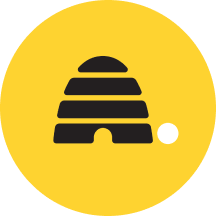 Deseret News
Deseret News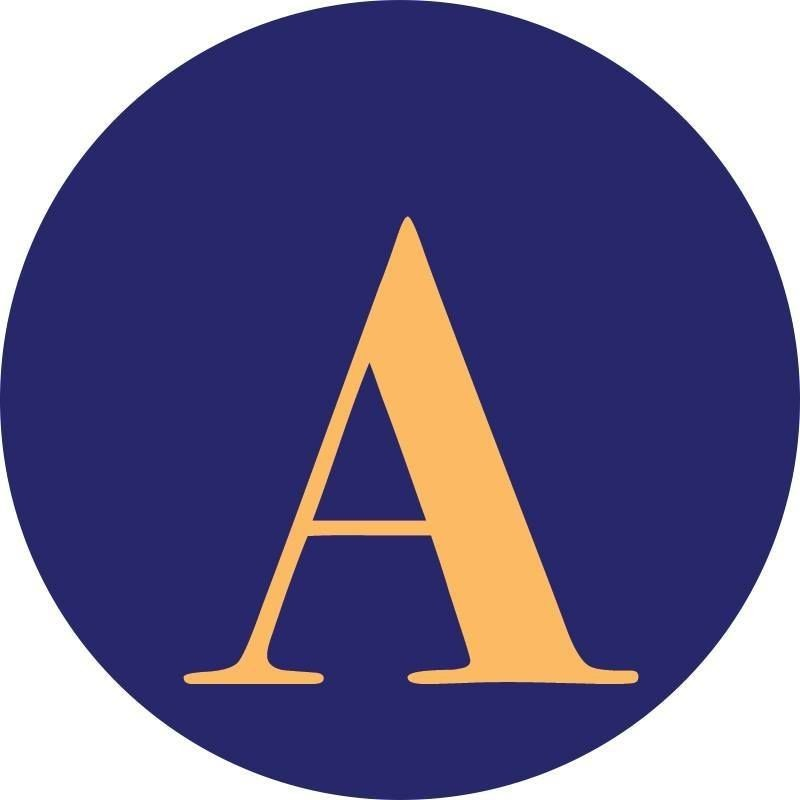 AlterNet
AlterNet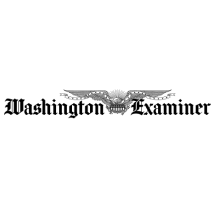 Washington Examiner
Washington Examiner  Glam
Glam FOX News Videos
FOX News Videos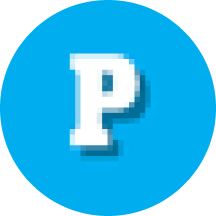 People Human Interest
People Human Interest Essentiallysports Football
Essentiallysports Football Essentiallysports Tennis
Essentiallysports Tennis