If you’re on the road, it’s not always easy to find a place with reliable (or safe) Wi-Fi. This can be especially frustrating if you’re trying to get work done.
Using your iPhone as a hotspot is a great option, but you might not want to fiddle around with settings every time you need to connect. Thankfully, macOS Tahoe has made it easy to use your iPhone as a personal hotspot.
If you’ve updated your iPhone and Mac to their latest operating systems (iOS 26 and macOS 26, respectively), here’s how you can enable automatic hotspot joining.
1. Go to Wi-Fi settings
In the top right corner of the screen, click on the Wi-Fi button on the Menu Bar or in Control Center. This will open Wi-Fi Settings.
2. Scroll down to "other" section
Next, scroll down until you find the “other” section. Here,

 Tom's Guide
Tom's Guide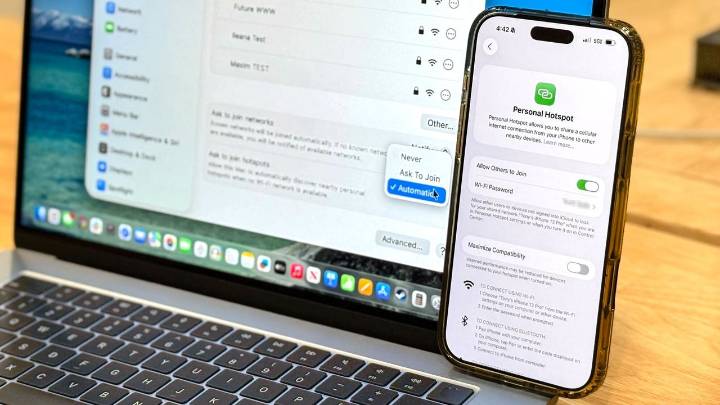

 CNBC
CNBC Martinsburg Journal
Martinsburg Journal CNN Business
CNN Business NBC News
NBC News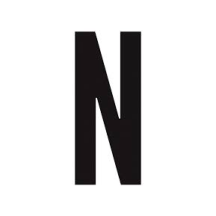 Nicki Swift
Nicki Swift The Daily Beast
The Daily Beast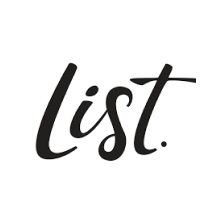 The List
The List Raw Story
Raw Story Android Central
Android Central The Nation
The Nation