Drowning in digital clutter? Your Mac is probably awash with files and folders, so it makes sense to seek out the best ways to organize them. For some time, Apple has given you a wealth of options, most of them built around Finder and Spotlight, but with macOS Tahoe you now have more methods than ever before.
Although you’ve long been able to change a file or folder icon with your own image (something we cover in detail below), you can now also use a unique color, symbol, or emoji.
Customizing is a much easier way to make your folders instantly recognizable and add some personality to your desktop. Here’s how you can customize your folders on macOS Tahoe 26.
How to change the color of a folder and add symbols or emojis
You can make folders more identifiable by adding color and characte

 Tom's Guide
Tom's Guide

 Bored Panda
Bored Panda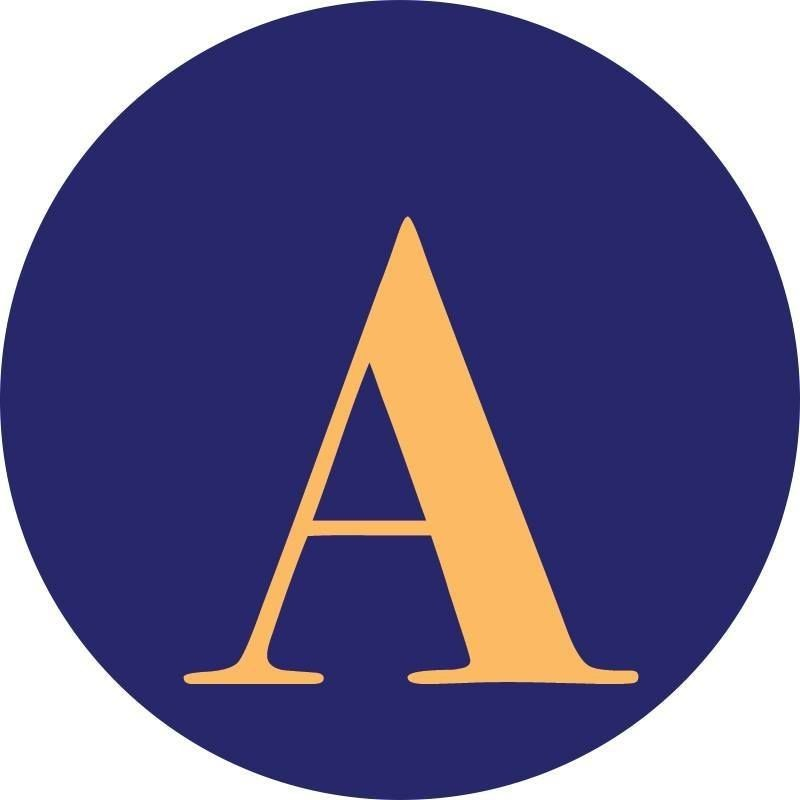 AlterNet
AlterNet