Accessibility features on your iPhone go far beyond what you might expect. From adjusting text size and controlling your device with just your eyes to unlocking a hidden button on the back, this menu offers tools that can truly change the way you use your iPhone for the better.
13 Display and Text Size
The default text size and style work for most people, but if you find small fonts hard to read or need better contrast to reduce eye strain, the Display and Text Size settings provide an easy solution.
Head over to Settings > Accessibility > Display & Text Size . Here, you can enable Bold Text to make fonts thicker and easier to read. If the text still feels small, tap Larger Text , and turn on Larger Accessibility Sizes . Then, use the slider to adjust the text size to your liking.
You'

 MUO
MUO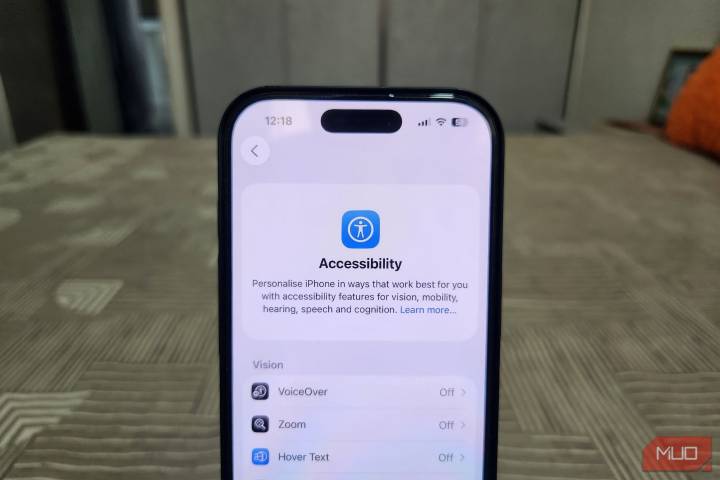

 America News
America News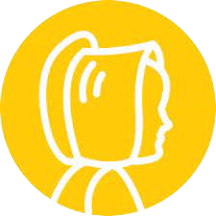 The Daily Bonnet
The Daily Bonnet NBC 5 Dallas-Fort Worth Entertainment
NBC 5 Dallas-Fort Worth Entertainment Raw Story
Raw Story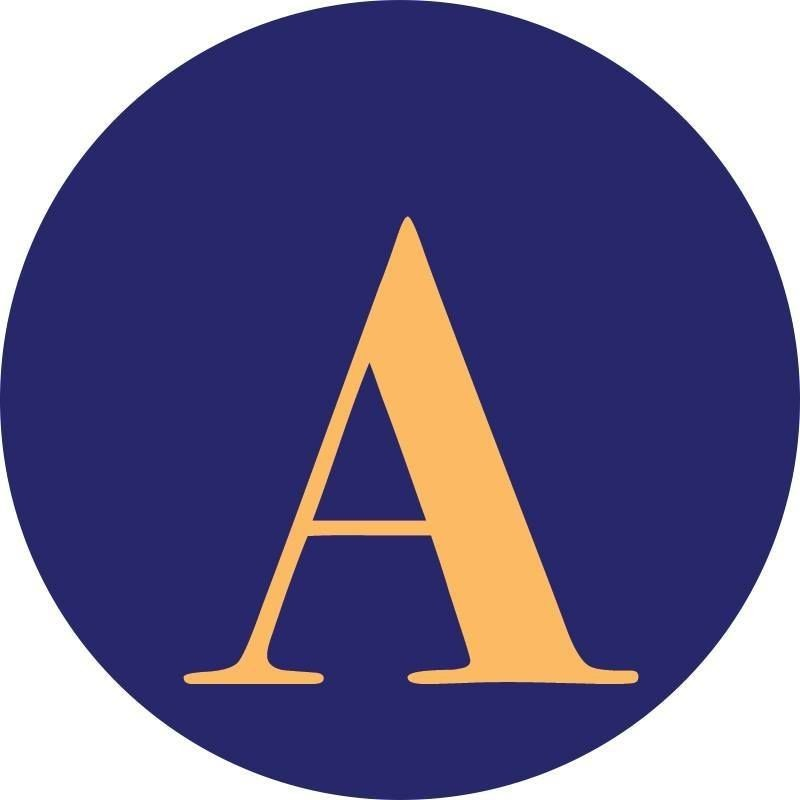 AlterNet
AlterNet Essentiallysports Motorsports
Essentiallysports Motorsports